Ad settings
Website owners can earn revenue by allowing advertisers to place ads on their site. This can be done through various advertising networks such as Google AdSense, Amazon Associates, or through direct advertising deals with companies.
The amount of income a website owner can earn from advertising will depend on various factors, such as the number of visitors to their site, the type of ads displayed, the ad placement, and the ad's relevance to the site's content. Generally, the more traffic a website receives, the more advertisers will be willing to pay to have their ads displayed on the site.
How to set up ads for the forum?
Ad in all pages on the top
Click on the button:
Fill up form:
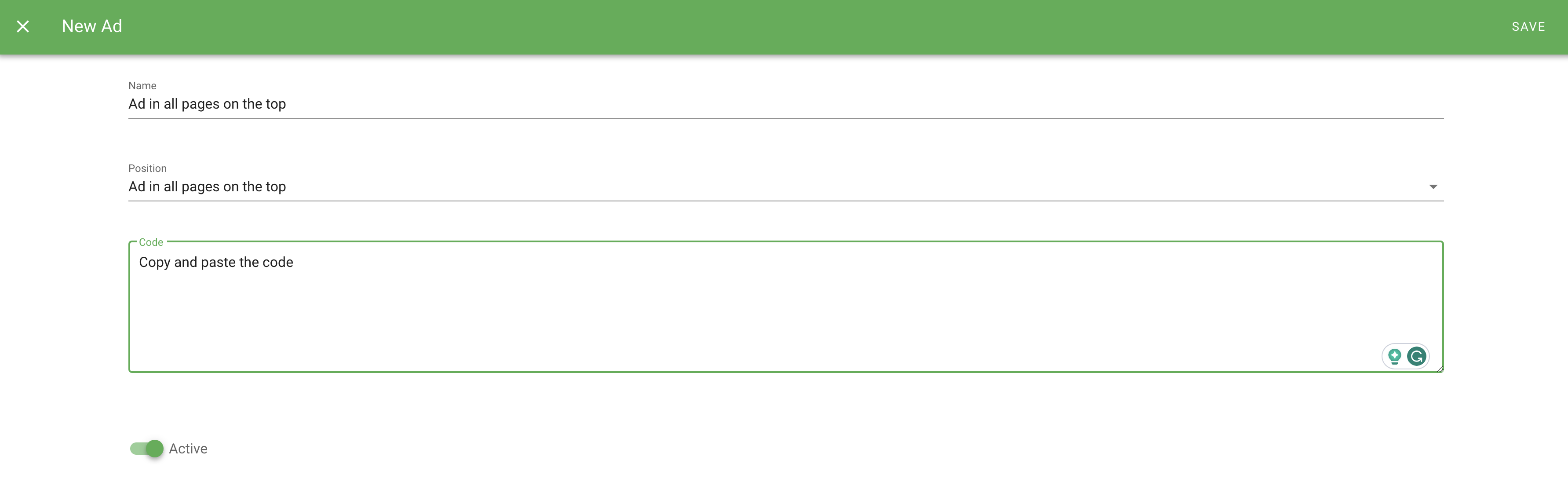
- Name: Any title
- Position: Ad in all pages on the top
- Code: Paste the code
- Active: Move the scroll to the right.
Click "Save" in the upper right corner.
Ad in all pages on the bottom
Click on the button:
Fill up form:
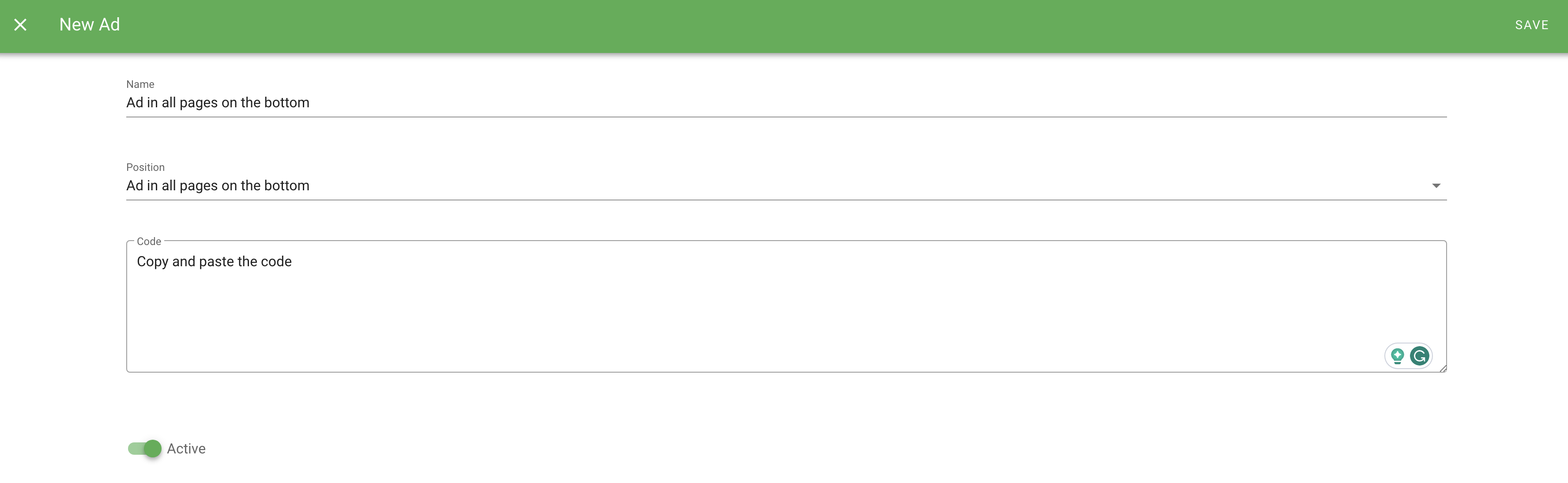
- Name: Any title
- Position: Ad in all pages on the bottom
- Code: Paste the code
- Active: Move the scroll to the right.
Click "Save" in the upper right corner.
Ad in forum thread
Click on the button:
Fill up form:
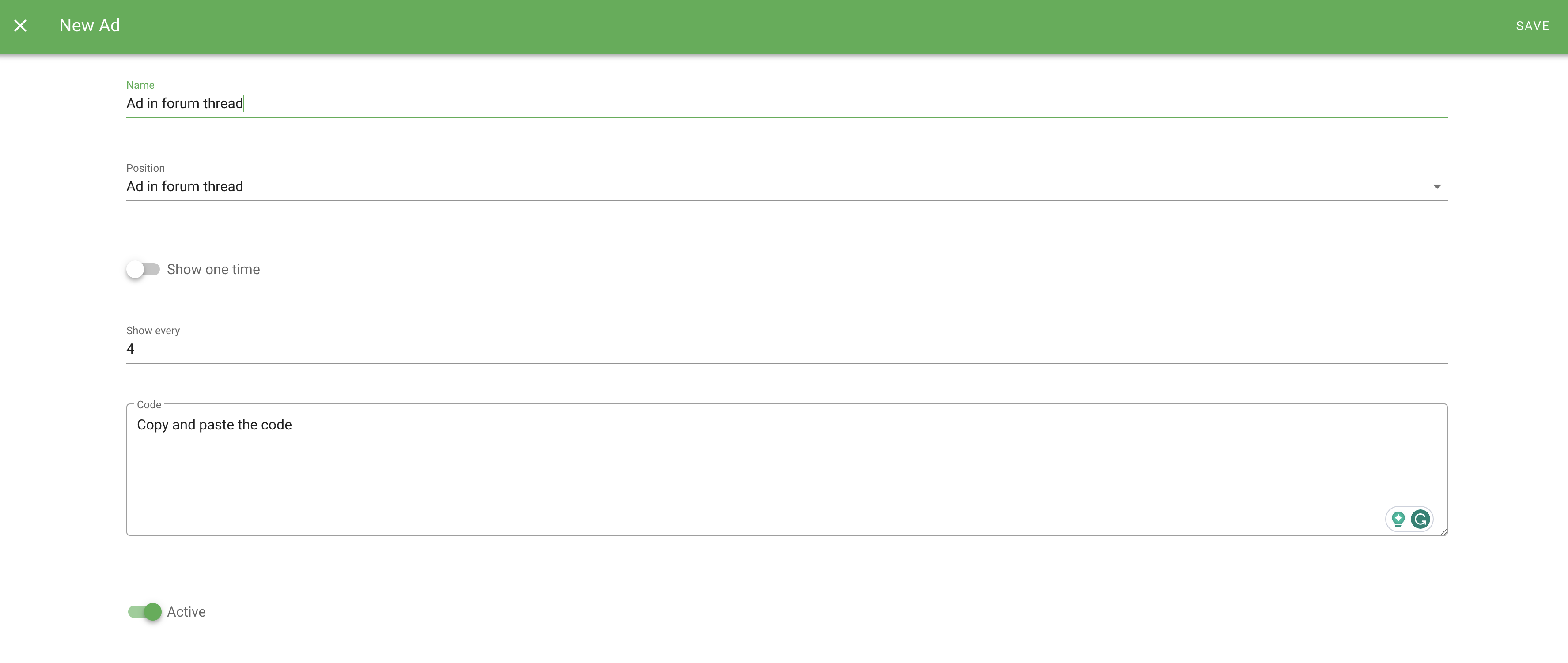
- Name: Any title
- Position: Ad in forum thread
- Show one time: You can enable it if you want to display ads only once.
- Show every: Write the numbers.
- Code: Paste the code
- Active: Move the scroll to the right.
Click "Save" in the upper right corner.
Ad in forum post
Click on the button:
Fill up form:
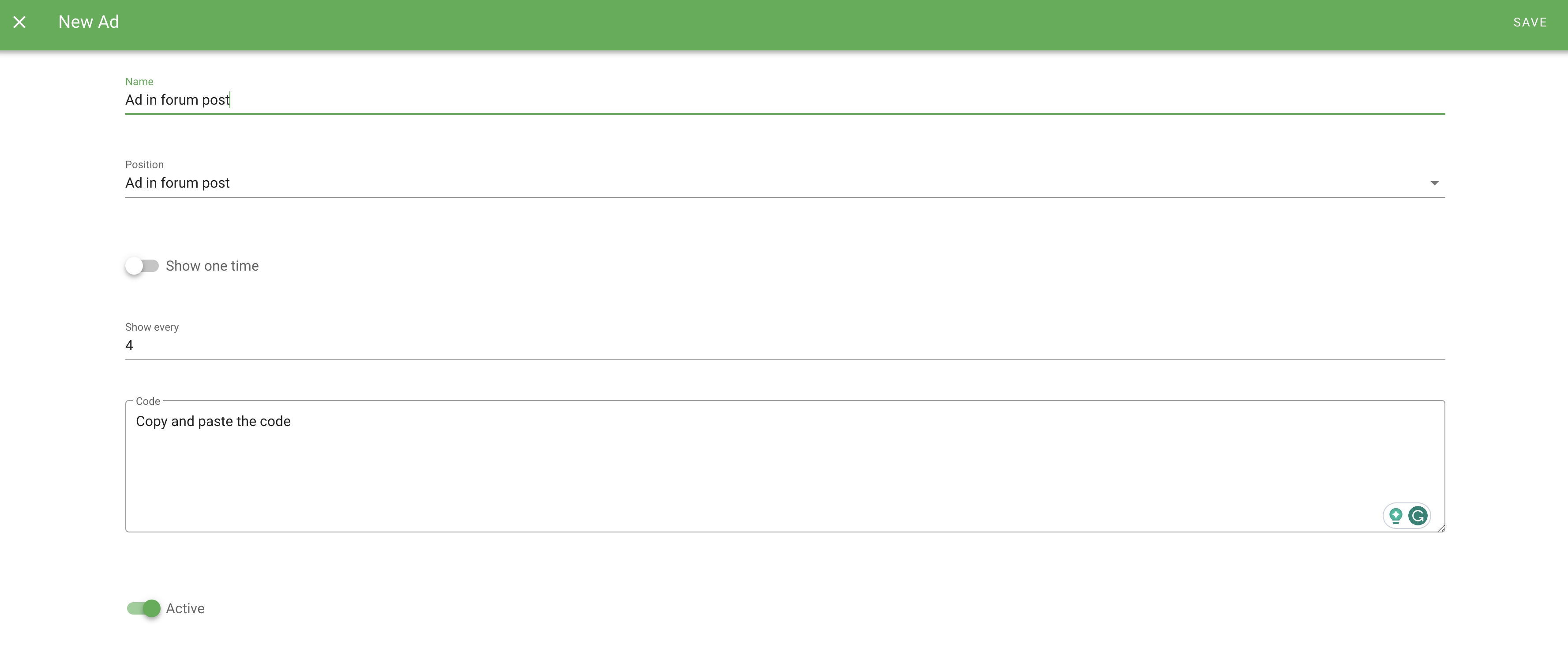
- Name: Any title
- Position: Ad in forum post
- Show one time: You can enable it if you want to display ads only once.
- Show every: Write the numbers.
- Code: Paste the code
- Active: Move the scroll to the right.
Click "Save" in the upper right corner.
Sliding Ad on all pages
Click on the button:
Fill up form:
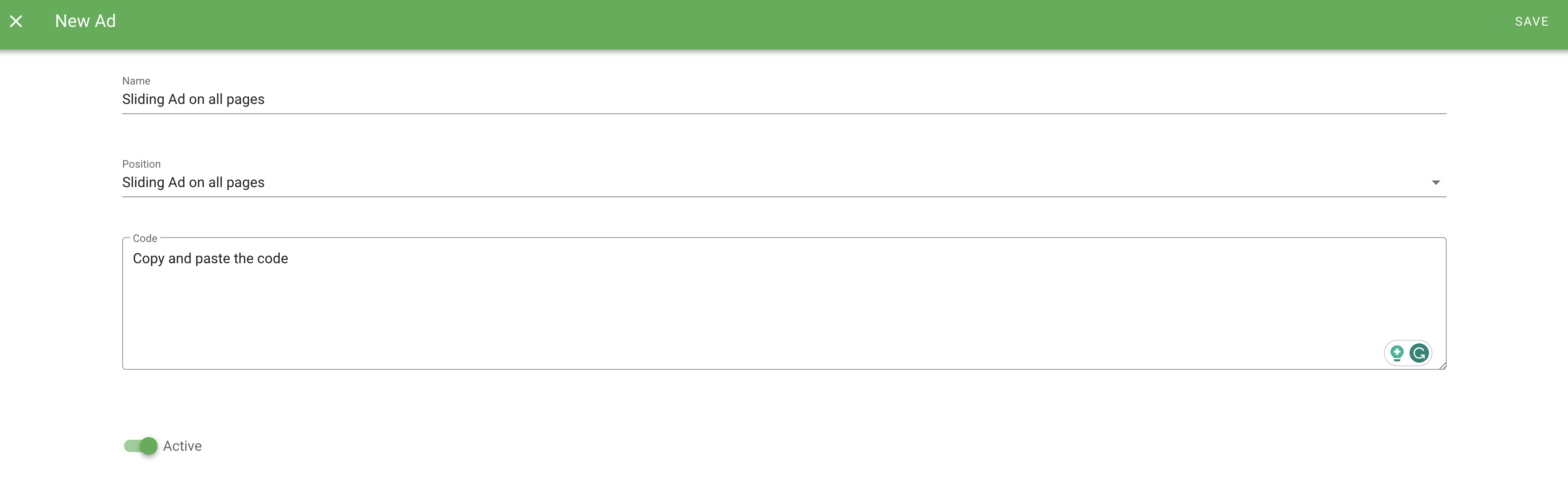
- Name: Any title
- Position: Sliding Ad on all pages
- Code: Paste the code
- Active: Move the scroll to the right.
Click "Save" in the upper right corner.
Left sidebar under menu
Click on the button:
Fill up form:
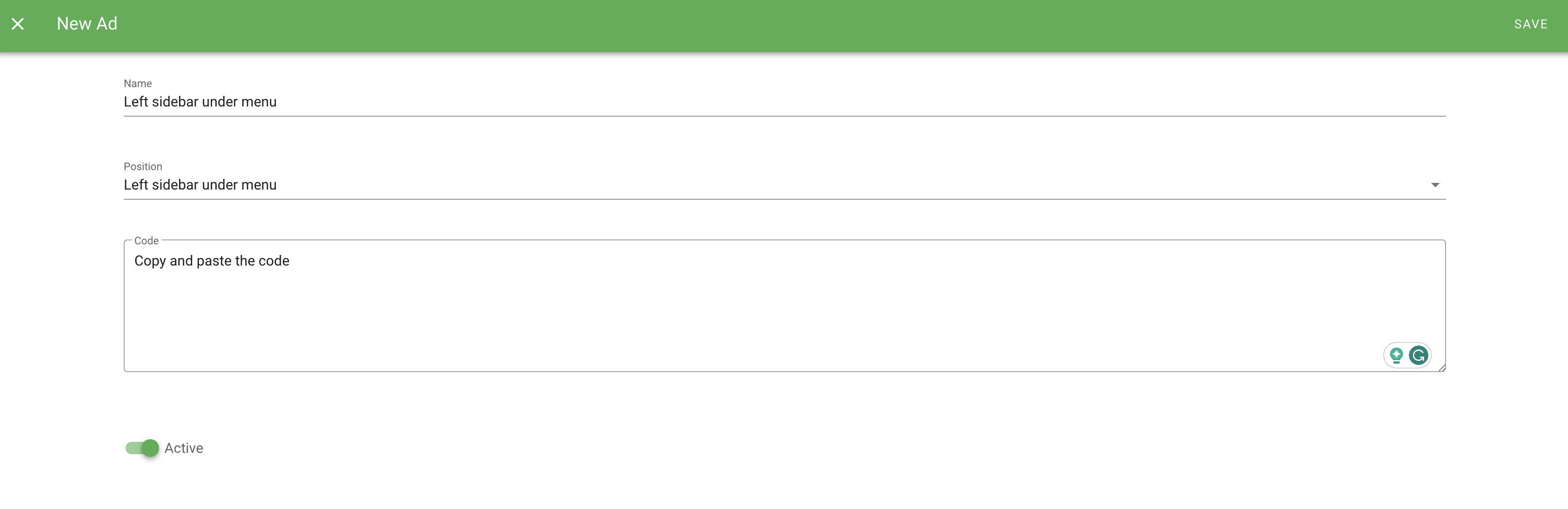
- Name: Any title
- Position: Left sidebar under menu
- Code: Paste the code
- Active: Move the scroll to the right.
Click "Save" in the upper right corner.
How to set up ads for the blog?
Ad in blog category
Click on the button:
Fill up form:
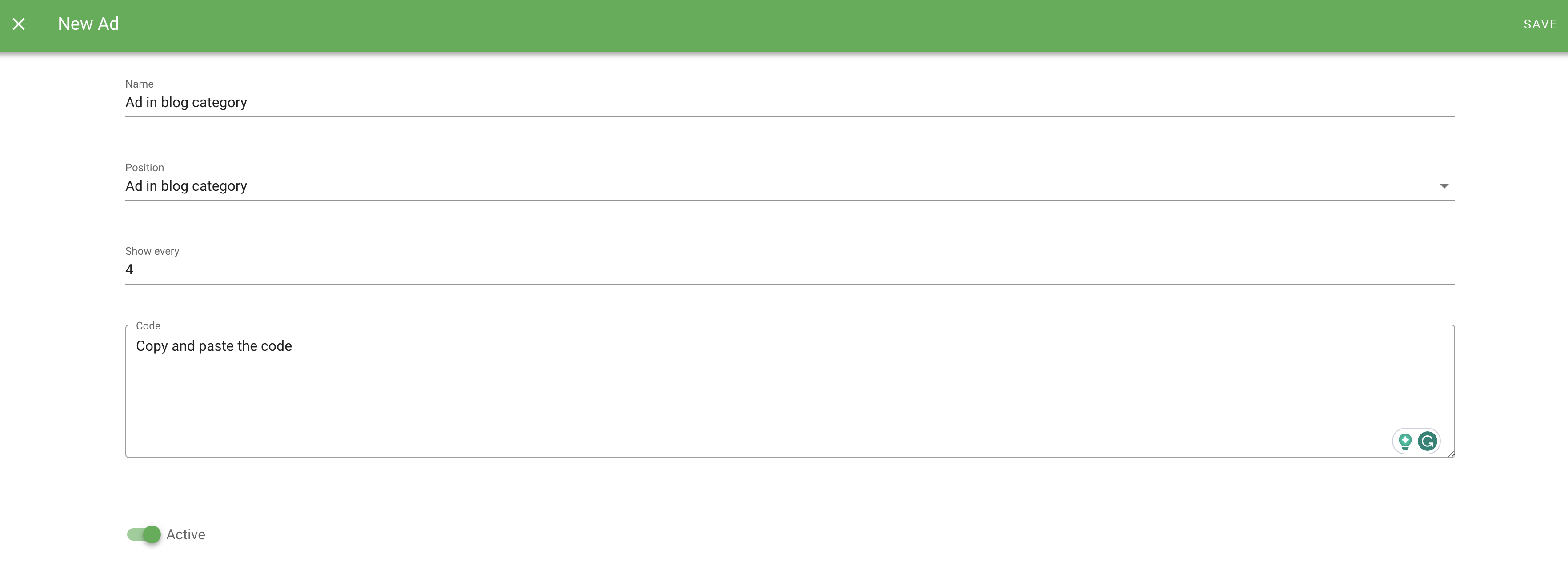
- Name: Any title
- Position: Ad in blog category
- Show every: Write the numbers.
- Code: Paste the code
- Active: Move the scroll to the right.
Click "Save" in the upper right corner.
Ad in blog post on the top
Click on the button:
Fill up form:
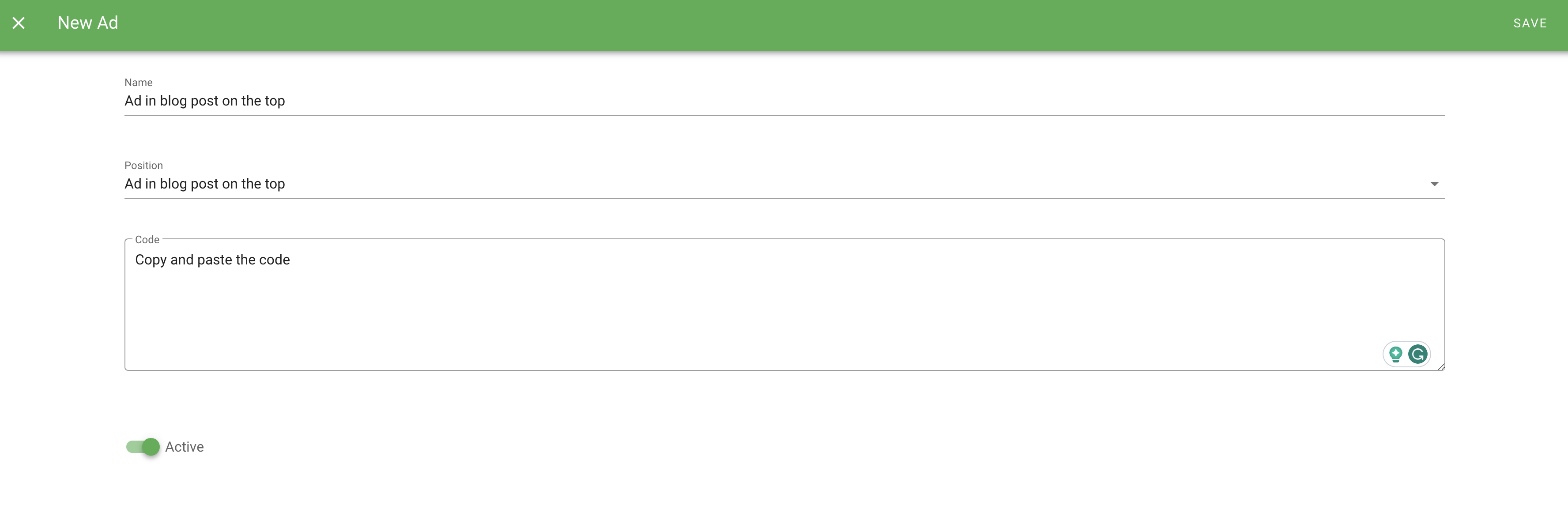
- Name: Any title
- Position: Ad in blog post on the top
- Code: Paste the code
- Active: Move the scroll to the right.
Click "Save" in the upper right corner.
Ad in blog post on the bottom
Click on the button:
Fill up form:
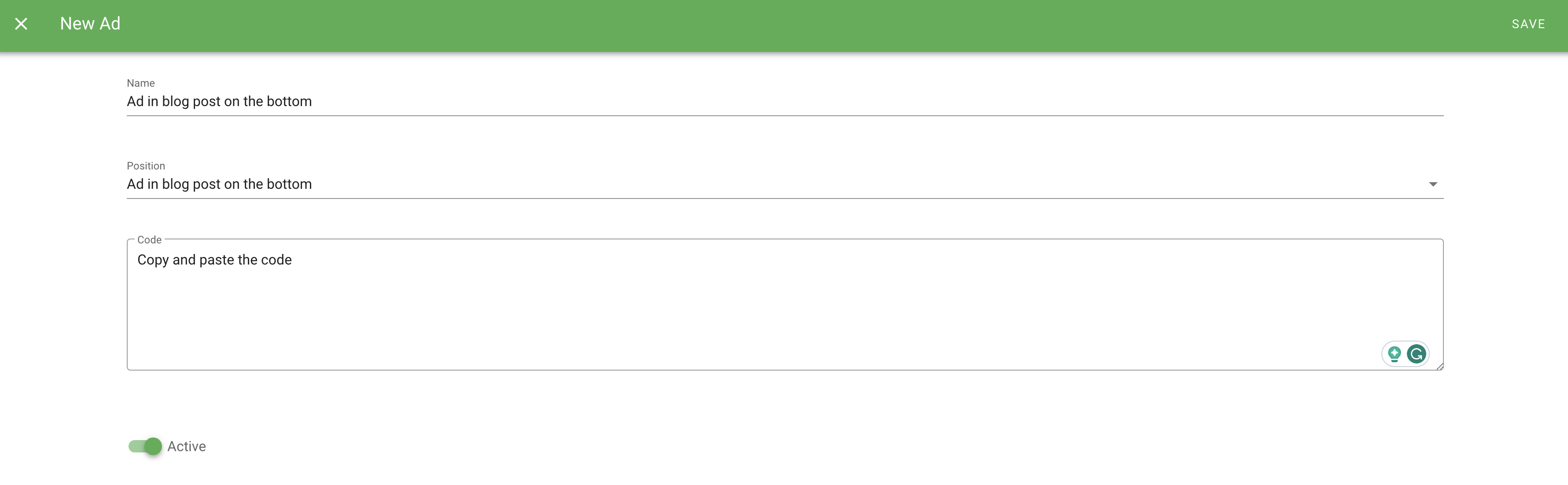
- Name: Any title
- Position: Ad in blog post on the bottom
- Code: Paste the code
- Active: Move the scroll to the right.
Click "Save" in the upper right corner.
Ad in blog post
Click on the button:
Fill up form:
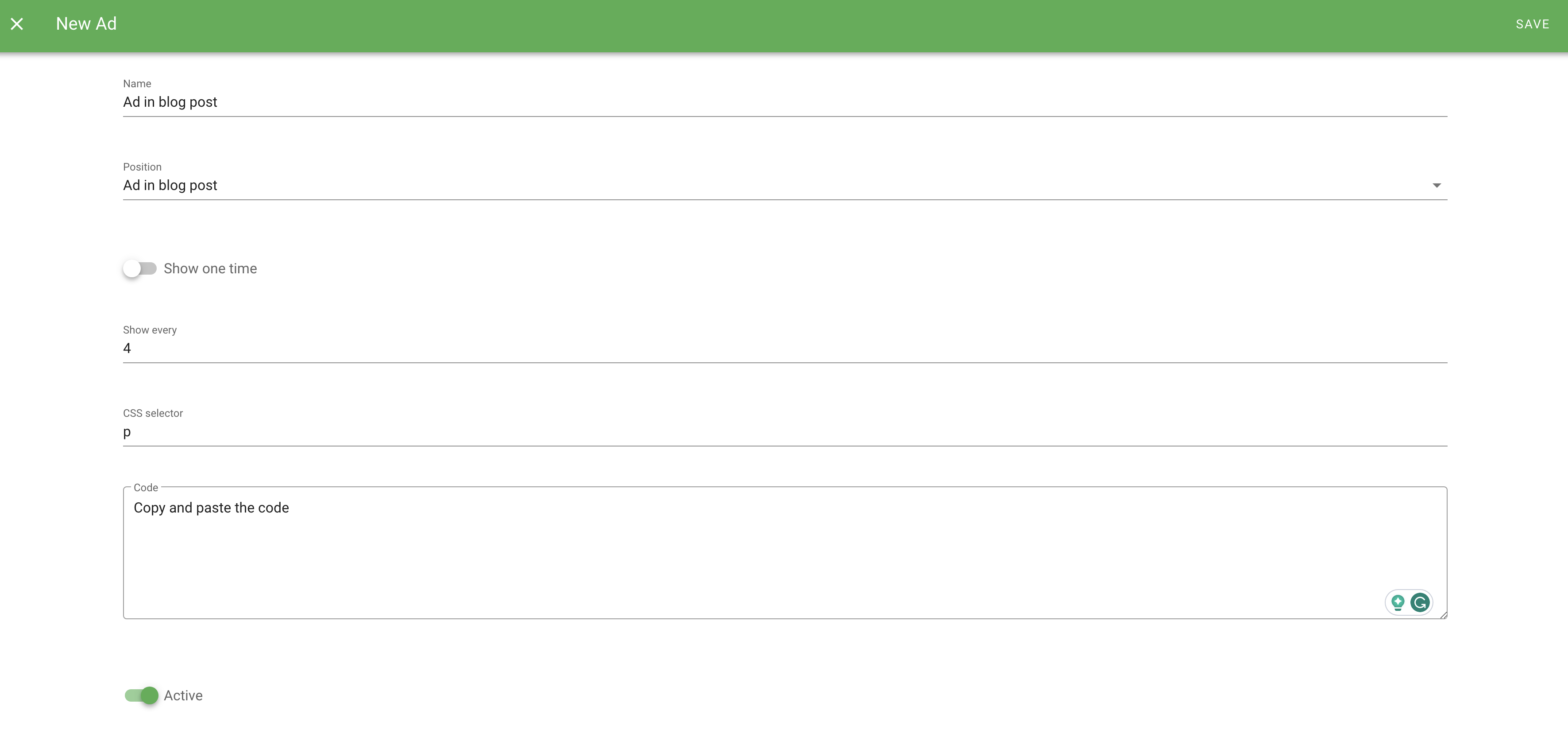
- Name: Any title
- Position: Ad in blog post
- Show one time: You can enable it if you want to display ads only once.
- Show every: Write the numbers.
- CSS selector: Any selector.
Here is a list of the most used:
- Paragraph
<p> - Image
<img> - Video
<iframe> - Quote
<blockquote> - Lists
<ul>and<ol> - Headings
<h1>,<h2>,<h3>,<h4>,<h5>,<h6>
- Code: Paste the code
- Active: Move the scroll to the right.
Click "Save" in the upper right corner.
How to set up ads on the page?
Click on the button:
Fill up form:
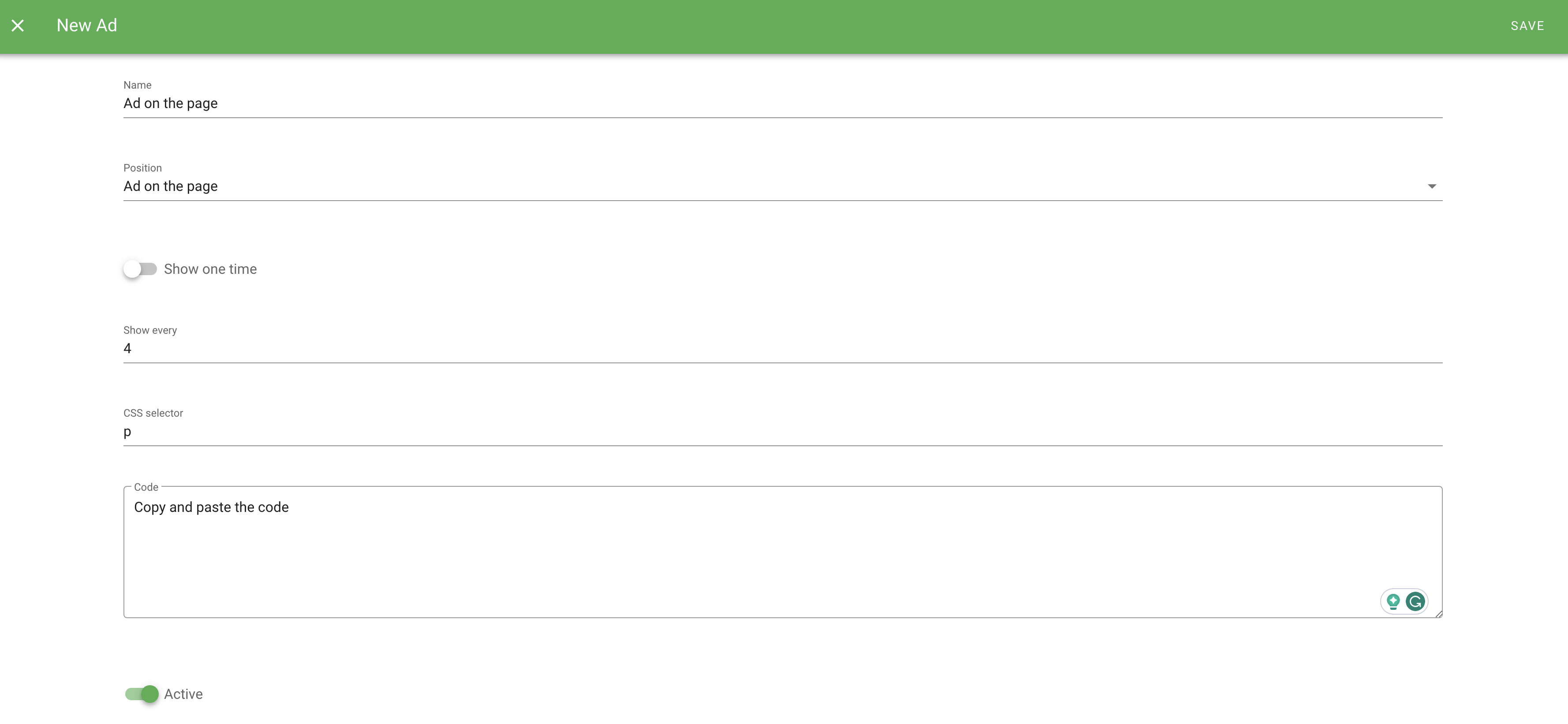
- Name: Any title
- Position: Ad on the page
- Show one time: You can enable it if you want to display ads only once.
- Show every: Write the numbers.
- CSS selector: Any selector.
Here is a list of the most used:
- Paragraph
<p> - Image
<img> - Video
<iframe> - Quote
<blockquote> - Lists
<ul>and<ol> - Headings
<h1>,<h2>,<h3>,<h4>,<h5>,<h6>
- Code: Paste the code
- Active: Move the scroll to the right.
Click "Save" in the upper right corner.